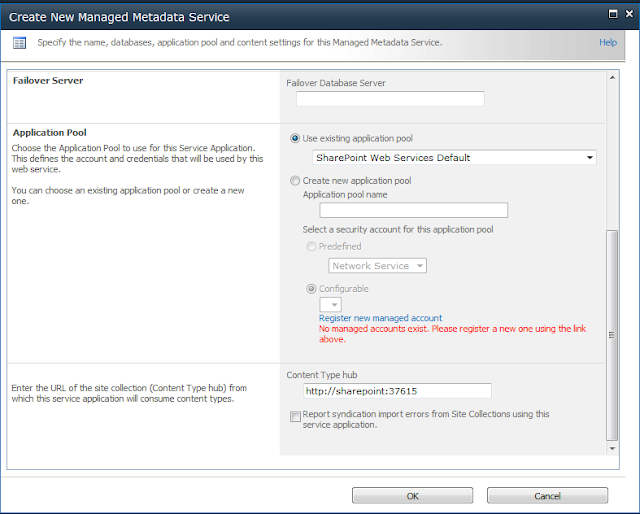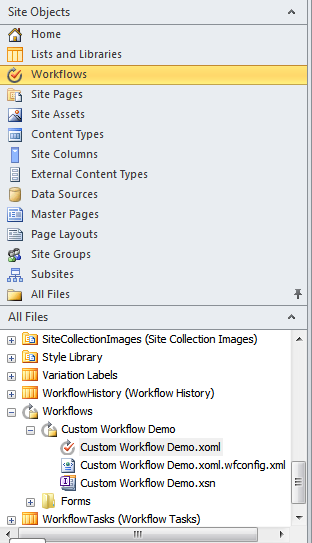We got this issue when pulling data from a SharePoint list using REST Web services (used LINQ to SharePoint)
Earlier, the code worked fine and then we added a column in the SharePoint list (Column Name is "Customer"). Then, we started getting this error which contains the column name too. (CustomerId)
So, we updated the service reference (i.e http://sharepointsite/listname/_vti_bin/listdata.svc) and the error vanished.
Hope this helps :)
Thursday, November 24, 2011
The closed type does not have a corresponding "CustomerId" settable property
Tuesday, November 22, 2011
Programatically change Site and System Master Page in SharePoint 2010
Here is the code to change both Site and System Master Page in SharePoint 2010.
This code has been written in Event Receiver. When the feature is deactivated, automatically, v4.master is applied
Here, oWeb.MasterUrl refers to System Master Page and oWeb.CustomMasterUrl refers to Site Master Page.
Cheers !
This code has been written in Event Receiver. When the feature is deactivated, automatically, v4.master is applied
public override void FeatureActivated(SPFeatureReceiverProperties properties) { SPSite oSite = (SPSite)properties.Feature.Parent; using (SPWeb oWeb = oSite.OpenWeb()) { oWeb.MasterUrl = oWeb.ServerRelativeUrl + "/_catalogs/masterpage/CustomMaster.master"; oWeb.CustomMasterUrl = oWeb.ServerRelativeUrl + "/_catalogs/masterpage/CustomMaster.master"; oWeb.Update(); } } // Uncomment the method below to handle the event raised before a feature is deactivated. public override void FeatureDeactivating(SPFeatureReceiverProperties properties) { SPSite oSite = (SPSite)properties.Feature.Parent; using (SPWeb oWeb = oSite.OpenWeb()) { oWeb.MasterUrl = oWeb.ServerRelativeUrl + "/_catalogs/masterpage/v4.master"; oWeb.CustomMasterUrl = oWeb.ServerRelativeUrl + "/_catalogs/masterpage/v4.master"; oWeb.Update(); } }
Here, oWeb.MasterUrl refers to System Master Page and oWeb.CustomMasterUrl refers to Site Master Page.
Cheers !
Friday, November 11, 2011
The operation that you are attempting to perform cannot be completed successfully. No content databases in the web application were available to store your site collection.
We got this issue when trying to restore a site collection backup file in a web application.
The operation that you are attempting to perform cannot be completed successfully. No content databases in the web application were available to store your site collection. The existing content databases may have reached the maximum number of site collections, or be set to read-only, or be offline, or may already contain a copy of this site collection.
The reason for this error is that we have restored the backup file already in a different site collection in same web application. We got this error when trying to restore the same backup file in different site collection in same web application.
SharePoint 2010 by default accepts a backup file to be restored only once for a content database. Hence, whenever we are trying to restore the backup file to different site collection in same content database, we got this error.
The Resolution for this issue is to restore the backup file in different web application. This makes sure that the backup file is restored in a new content database. Cheers !
The operation that you are attempting to perform cannot be completed successfully. No content databases in the web application were available to store your site collection. The existing content databases may have reached the maximum number of site collections, or be set to read-only, or be offline, or may already contain a copy of this site collection.
The reason for this error is that we have restored the backup file already in a different site collection in same web application. We got this error when trying to restore the same backup file in different site collection in same web application.
SharePoint 2010 by default accepts a backup file to be restored only once for a content database. Hence, whenever we are trying to restore the backup file to different site collection in same content database, we got this error.
The Resolution for this issue is to restore the backup file in different web application. This makes sure that the backup file is restored in a new content database. Cheers !
Monday, November 7, 2011
Unable to Add Custom Workflow Action in SharePoint Designer
Developed a Custom Workflow Activity for SharePoint 2010 Workflow using the link here.
Every thing went well and we were able to see the custom action in Actions tab in SharePoint 2010 Designer but when trying to add them, the action is not getting added.
This is the most common issue that everyone encounters. Here are the possible mistakes that leads to this problem.
1. Check if you have added the entry in web.config which looks like this
Remember that SPD caches the .ACTIONS file. Hence, after making appropriate changes, do an IIS Reset and Restart your SharePoint Designer.
If everything is correct, you will see that your custom action will be added to designer.
Happy SharePointing :)
Every thing went well and we were able to see the custom action in Actions tab in SharePoint 2010 Designer but when trying to add them, the action is not getting added.
This is the most common issue that everyone encounters. Here are the possible mistakes that leads to this problem.
1. Check if you have added the
<authorizedType Assembly="Namespace.ClassName, Version=1.0.0.0, Culture=neutral, PublicKeyToken="Your Public Key Token" Namespace="Namespace" TypeName="*" Authorized="True" />2. Check if there is not more than one character space between elements in .ACTIONS file
Remember that SPD caches the .ACTIONS file. Hence, after making appropriate changes, do an IIS Reset and Restart your SharePoint Designer.
If everything is correct, you will see that your custom action will be added to designer.
Happy SharePointing :)
The workflow could not update the item, possibly because one or more columns for the item require a different type of information
We got this strange issue when trying to update the current item through workflow.
Since the workflow error states that it requires different type of information, we thought it was the issue with data type mismatch but it was not the data type issue.
This issue is because the list workflow is configured to run in both cases:
a. When Item is Created
b. When Item is Modified
Hence, whenever the workflow tries to update the current item, a new workflow instance tries to start but since the current workflow instance is not yet completed, SharePoint flags this type of error.
Work Around: To resolve this issue, we have configured the list to start only when a new item is created.
We now used Event Receivers to trigger the workflow when the item is updated. In this case, the current workflow stops before a new workflow starts. Problem Solved :)
Since the workflow error states that it requires different type of information, we thought it was the issue with data type mismatch but it was not the data type issue.
This issue is because the list workflow is configured to run in both cases:
a. When Item is Created
b. When Item is Modified
Hence, whenever the workflow tries to update the current item, a new workflow instance tries to start but since the current workflow instance is not yet completed, SharePoint flags this type of error.
Work Around: To resolve this issue, we have configured the list to start only when a new item is created.
We now used Event Receivers to trigger the workflow when the item is updated. In this case, the current workflow stops before a new workflow starts. Problem Solved :)
Sunday, November 6, 2011
Property Bags in SharePoint 2010
Property Bags enables the developers to add properties to the SharePoint objects like
a. Farm (SPFarm class)
b. Web application (SPWebApplication class)
c. Site collection (SPSite class)
d. Site (SPWeb class)
e. List (SPList class)
Using Property Bags, developers can avoid storing Key/Value pairs in Web.Config or at some other location. Internally, Property bags are implemented as a hash table of property names and values.
We can set the Property Bag values using two ways:
a. Using SharePoint Designer
b. Programatically
a. Using SharePoint Designer to store Property Bags
(i). Open the site in SP Designer 2010 and click on Site Options.
(ii). Under Parameters, click on Add and Start Adding Key/Value Pairs !
To read this MyKey value, just use the below code.
b. Programatically.
Use the below code to set the property bags Programatically.
a. Farm (SPFarm class)
b. Web application (SPWebApplication class)
c. Site collection (SPSite class)
d. Site (SPWeb class)
e. List (SPList class)
Using Property Bags, developers can avoid storing Key/Value pairs in Web.Config or at some other location. Internally, Property bags are implemented as a hash table of property names and values.
We can set the Property Bag values using two ways:
a. Using SharePoint Designer
b. Programatically
a. Using SharePoint Designer to store Property Bags
(i). Open the site in SP Designer 2010 and click on Site Options.
(ii). Under Parameters, click on Add and Start Adding Key/Value Pairs !
To read this MyKey value, just use the below code.
SPSite siteCollection = new SPSite("http://sharepoint"); SPWeb website = mySite.RootWeb; string MyValue = website.AllProperties["MyKey"]);
b. Programatically.
Use the below code to set the property bags Programatically.
SPSite siteCollection = new SPSite("http://sharepoint"); SPWeb website = mySite.RootWeb; website.Properties.Add("MyKey", "MyValue"); website.Properties.Update
Content Type Hub in SharePoint 2010
What if we need to reuse a content type created in a web application "X" to be reused in web application "Y" in the same farm ?
In SharePoint 2007, we don't have any option to export the content type but recreate the content type in web application "Y".
Thanks to Content Type Hub in SharePoint 2010, we can reuse the content type across the web applications in the same farm.
Content Type Hub is a centralized location (Generally a separate site collection) in the farm and it stores all the content types which can be reused across multiple web applications.
Below is the step by step procedure to setup content type hub
1. Create a new site collection (Preferably a root site collection in some web application. Say http://sharepoint:37615)
2. Go to Central Admin - Manage Service Applications and click on Managed Metadata Service and click on Properties
3. At the End of the "Create New Managed Metadata Service" popup, provide the url of the site collection which needs to act as Content Type Hub. Here, in this case its http://sharepoint:37615 and check the "Report syndication import errors" below if you want to track the errors. Click OK.
4. Now, select "Managed Metadata Service" Connection and click on properties.
5. Check the 3rd option which is uncheck by default. With this, we are explicitly asking the SharePoint Web Applications to consume content types that are available in our content type hub
6. Now go to content type hub site http://sharepoint:37615 and create a new content type (Say TestContentType)
7. Under Settings for the new content type, click on "Manage publishing for this content type".
8. Click "Publish"
9. Note that the published content type i.e. "TestContentType" will not appear immediately in other web applications. There are two timer jobs which does all the synchronization stuff between content type hub and other web applications.
10. Start these timer jobs manually. (Content Type Hub and Content Type Subscriber)
11. Thats it. The new content type is now globally available to all web applications in the farm which are using the same "Managed Metadata Service" Application
12. You can check that by going to Site Collection Administration - Content Type Publishing and our new content type is available in different site collection :)
In SharePoint 2007, we don't have any option to export the content type but recreate the content type in web application "Y".
Thanks to Content Type Hub in SharePoint 2010, we can reuse the content type across the web applications in the same farm.
Content Type Hub is a centralized location (Generally a separate site collection) in the farm and it stores all the content types which can be reused across multiple web applications.
Below is the step by step procedure to setup content type hub
1. Create a new site collection (Preferably a root site collection in some web application. Say http://sharepoint:37615)
2. Go to Central Admin - Manage Service Applications and click on Managed Metadata Service and click on Properties
3. At the End of the "Create New Managed Metadata Service" popup, provide the url of the site collection which needs to act as Content Type Hub. Here, in this case its http://sharepoint:37615 and check the "Report syndication import errors" below if you want to track the errors. Click OK.
4. Now, select "Managed Metadata Service" Connection and click on properties.
5. Check the 3rd option which is uncheck by default. With this, we are explicitly asking the SharePoint Web Applications to consume content types that are available in our content type hub
6. Now go to content type hub site http://sharepoint:37615 and create a new content type (Say TestContentType)
7. Under Settings for the new content type, click on "Manage publishing for this content type".
8. Click "Publish"
9. Note that the published content type i.e. "TestContentType" will not appear immediately in other web applications. There are two timer jobs which does all the synchronization stuff between content type hub and other web applications.
10. Start these timer jobs manually. (Content Type Hub and Content Type Subscriber)
11. Thats it. The new content type is now globally available to all web applications in the farm which are using the same "Managed Metadata Service" Application
12. You can check that by going to Site Collection Administration - Content Type Publishing and our new content type is available in different site collection :)
SharePoint Designer cannot display the item
Recently i developed a workflow in SharePoint Designer 2010 which includes a custom activity in it.
It worked well and suddenly after making some changes to the custom activity code, i got an error "SharePoint Designer cannot display the item" and from then i am unable to open the workflow.
Obviously, its because of code error in Custom Activity. But I cannot directly remove the reference to custom activity since I am unable to open the workflow in designer.
The workaround for this problem which i found is that simply edit the Workflows XOML file and remove the custom activity reference from it. Thats it !
Remember, SPD caches the workflow files. Hence, restart your SharePoint designer and you can open the Workflow in Designer :)
It worked well and suddenly after making some changes to the custom activity code, i got an error "SharePoint Designer cannot display the item" and from then i am unable to open the workflow.
Obviously, its because of code error in Custom Activity. But I cannot directly remove the reference to custom activity since I am unable to open the workflow in designer.
The workaround for this problem which i found is that simply edit the Workflows XOML file and remove the custom activity reference from it. Thats it !
Remember, SPD caches the workflow files. Hence, restart your SharePoint designer and you can open the Workflow in Designer :)
Add users to SP Group Programatically for a Claims Based Web Application
Here's the code to Add users to SharePoint Group Programatically for a Claims Based Web Application
Note that we need to add claims token to the user name before adding them to the group since its a claims based web application.
Note that we need to add claims token to the user name before adding them to the group since its a claims based web application.
using System; using System.Collections.Generic; using System.Linq; using System.Text; using AddUsers.UserGroup; using Microsoft.SharePoint; using Microsoft.SharePoint.Administration.Claims; namespace AddUsers { class Program { static void Main(string[] args) { using (UserGroup.UserGroup userService = new UserGroup.UserGroup()) { String uriVal = "http://site/sites/testsite/_vti_bin/UserGroup.asmx"; String userName = String.Empty; userService.Url = uriVal; userService.Credentials = new System.Net.NetworkCredential("username", "password", "domain"); SPClaimProviderManager ClaimManager = SPClaimProviderManager.Local; if (ClaimManager != null) { try { SPClaim claim = new SPClaim(SPClaimTypes.UserLogonName, "username", "http://www.w3.org/2001/XMLSchema#string", SPOriginalIssuers.Format(SPOriginalIssuerType.Windows)); userName = ClaimManager.EncodeClaim(claim); } catch (Exception ex) { } } userService.AddUserToGroup("Approvers", userName, userName, "useremail", ""); } } } }
Get Site Collection Usage in SharePoint 2010 Programatically.
Here's the code to get Site Collection Usage in SharePoint 2010 Programatically.
using (SPSite site = new SPSite("http://WebAppName/sites/SiteCollectionName")) { Console.Write("Site Collection Usage (in MB’s) is: " + site.Usage.Storage/(1024*1024) + "MB"); }
Subscribe to:
Comments (Atom)